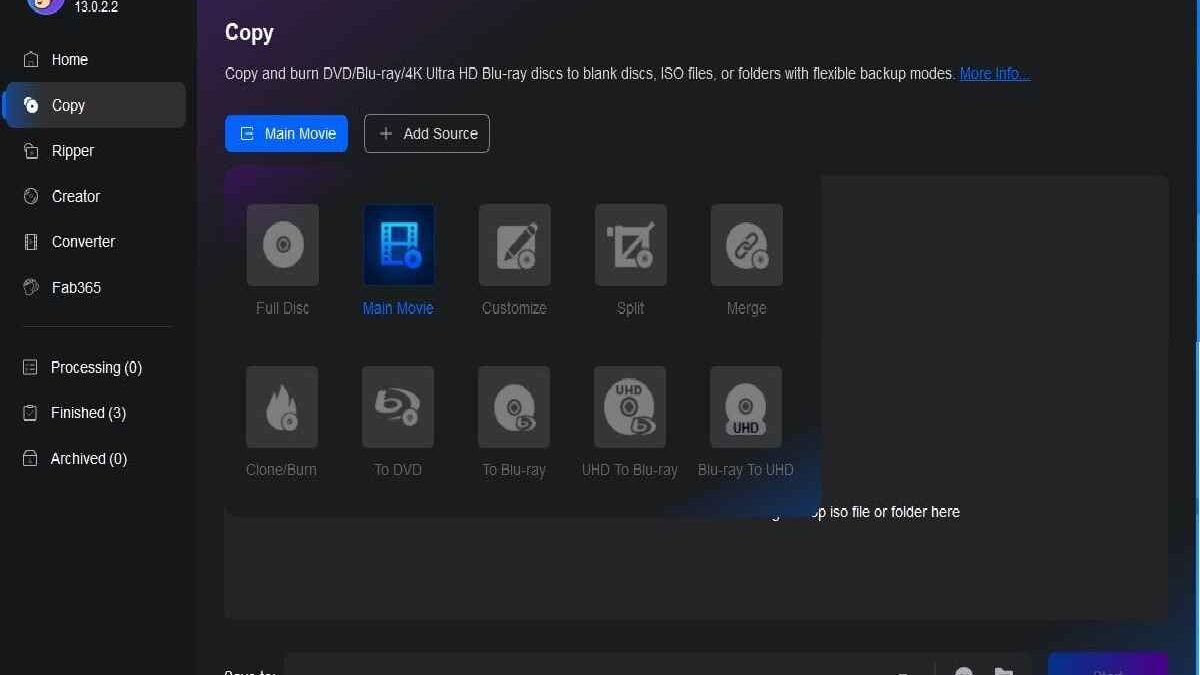While Cinavia is often discussed in the context of gaming consoles and media playback, its real relevance extends far beyond consumer devices. Cinavia represents a broader category of digital content protection technologies that impact businesses operating in media, SaaS platforms, streaming services, and enterprise IT environments.
This refreshed guide reframes Cinavia from a Business Tech / SaaS / Strategy perspective and explains why content protection, compliance, and digital rights management (DRM) matter for modern organizations.
Table of Contents
What Is Cinavia? (In Simple Terms)
Cinavia is an audio watermarking technology designed to prevent unauthorized copying and playback of copyrighted media. It embeds inaudible signals into audio tracks that are detected by compliant playback systems.
When protected content is played on an unauthorized device or software environment, playback is restricted or blocked entirely.
From a business standpoint, Cinavia is not just a media lock—it’s an example of automated compliance enforcement at the technology level.
Why Content Protection Matters in Business Technology
As businesses increasingly distribute digital assets—videos, training materials, software, and licensed media—protecting intellectual property becomes a strategic priority.
Cinavia-like technologies highlight three key business concerns:
- Intellectual property protection across platforms
- License compliance for digital content
- Risk reduction for legal and regulatory exposure
For SaaS providers, media companies, and ed‑tech platforms, content misuse can lead to revenue loss and reputational damage.
Cinavia and the Broader DRM Ecosystem
Cinavia is one part of a larger Digital Rights Management (DRM) ecosystem used by businesses to control how content is accessed and consumed.
Common DRM use cases include:
- Subscription‑based streaming platforms
- Enterprise video training systems
- Licensed educational content
- Software and SaaS license enforcement
In business environments, DRM systems often integrate with:
- User authentication platforms
- Cloud hosting infrastructure
- Analytics and reporting dashboards
- Compliance and audit frameworks
Business Use Cases Where Cinavia‑Style Controls Apply
1. Media & Streaming Companies
Streaming platforms rely on watermarking and DRM to prevent piracy while tracking content usage across regions and devices.
2. SaaS Platforms with Licensed Media
SaaS tools that embed training videos, demos, or third‑party media must ensure license‑compliant playback.
3. Corporate Training & EdTech
Organizations distributing proprietary training content use DRM to prevent unauthorized sharing outside the company.
4. Technology‑Driven Enterprises
Businesses managing large digital libraries need automated controls to enforce usage policies without manual oversight.
Strategic Considerations for Businesses
Rather than focusing on “bypassing” protection systems, businesses should evaluate:
- Are our digital assets adequately protected?
- Do we understand licensing obligations for third‑party content?
- Can our technology stack enforce compliance automatically?
Modern business strategy emphasizes secure distribution, transparency, and trust, not workarounds.
How This Fits Into Technology for Business
Cinavia‑style technologies demonstrate how embedded compliance is becoming standard across business tech:
- Automated enforcement instead of manual checks
- Built‑in compliance at the infrastructure level
- Reduced operational and legal risk
This makes digital rights management a core part of Technology for Business strategy, alongside cloud platforms, SaaS tools, cybersecurity, and data governance.
Final Thoughts
While often viewed as a consumer‑level restriction, Cinavia is best understood as a case study in enterprise‑grade content protection technology.
For businesses operating in SaaS, media, education, or digital services, understanding these systems helps inform smarter decisions around compliance, platform design, and long‑term technology strategy.
Link this guide from /technology-for-business/ as a deeper dive into how digital enforcement technologies support scalable, compliant business operations.